There are many way to transfer files to Android Tv Box. The easiest way is to use a USB thumbdrive. However, it is quite troublesome as you have to transfer the content from your computer to the USB thumbdrive and then to your Android Tv Box.
There is actually a more convenient way to transfer files to Android TV Box. This can be done by directly transferring the content from your computer to your Android Tv Box. I have used this method to install app that i have downloaded from the internet. This method also enables you to explore the content of your Android Tv box. You can use this method on your smart phone also. You will need to have ES explorer which can be downloaded in Google Playstore. You also need to ensure that your computer is connected to the same router as your Android Tv box. They need to be in the same network.
1.Open Es Explorer in your Android Tv Box and click on the Remote Manager below as highlighted in the red box
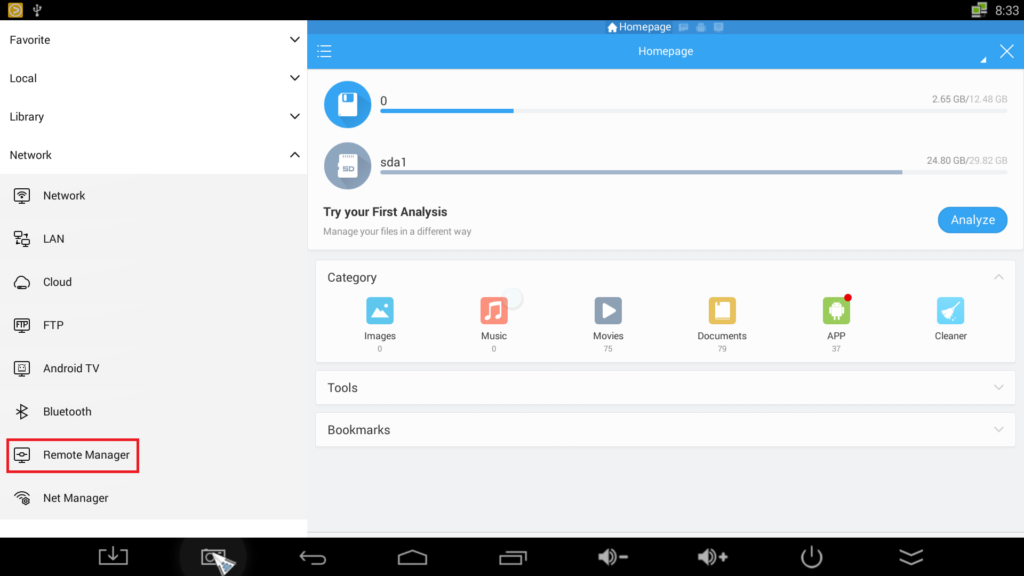
2. Turn on the Remote Manager by clicking on the Turn On button highlighted in the red box.
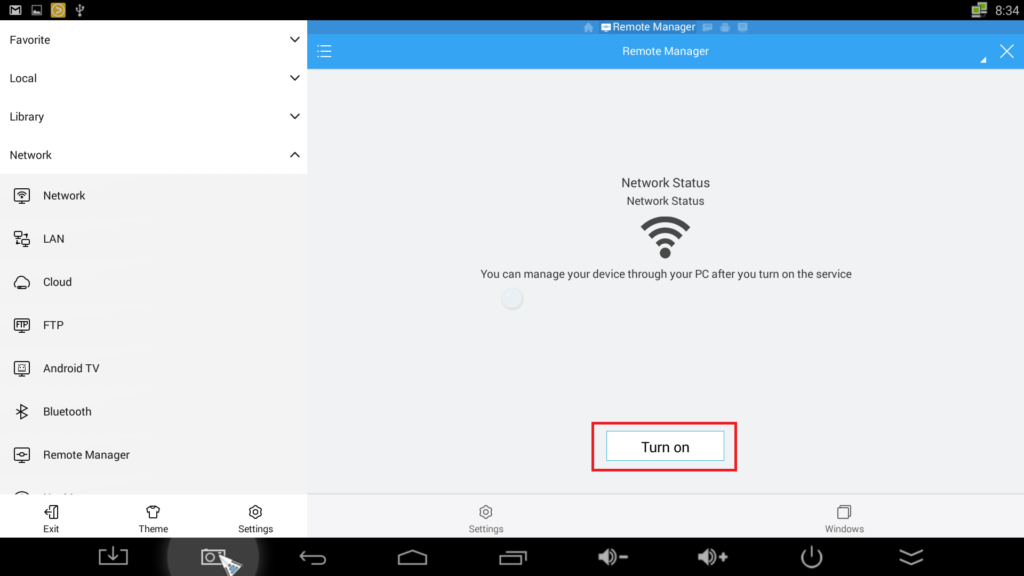
3. Copy the ftp address given.
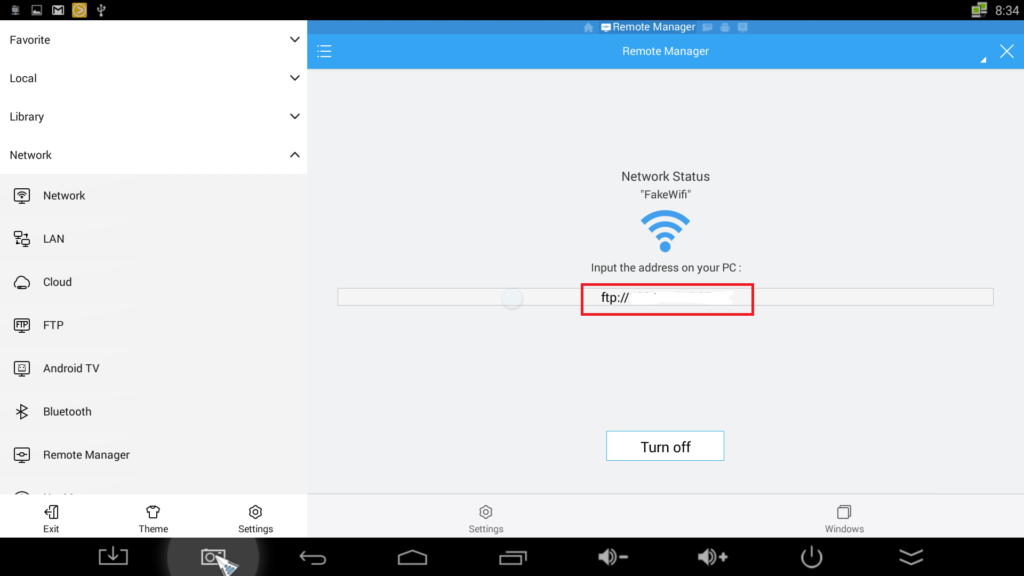
4. Go to your computer. Right click computer and choose Add a network location
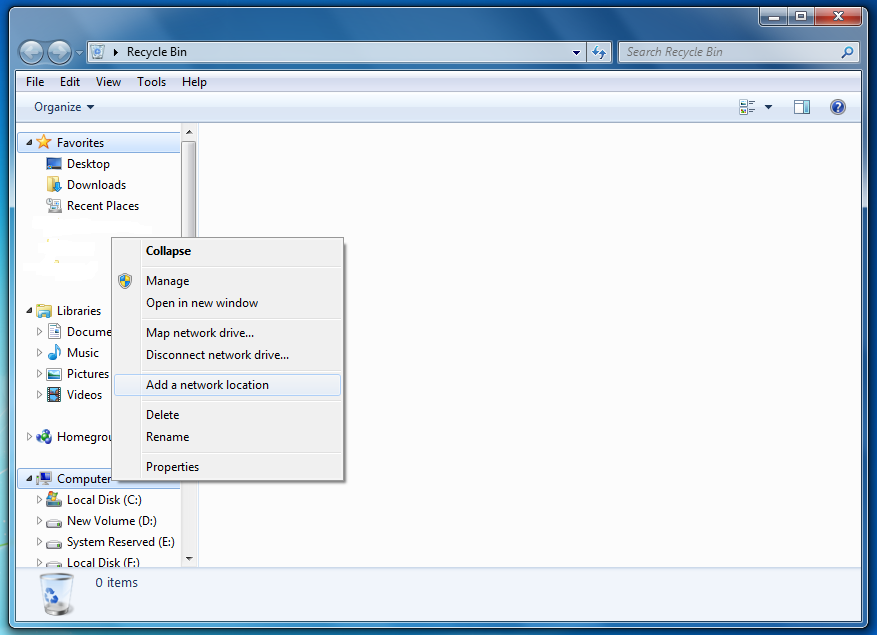
5. Click Next to continue
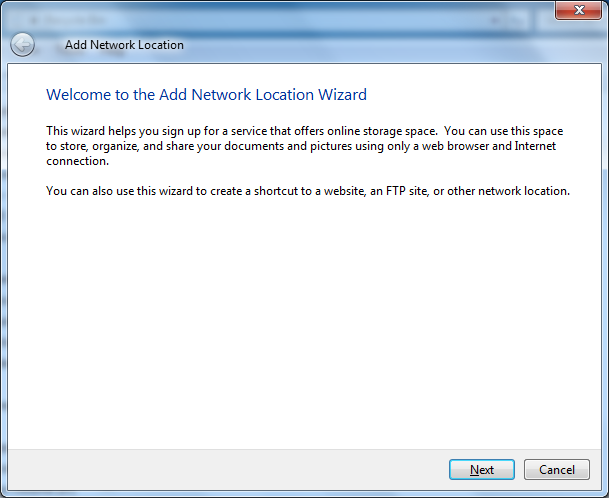
6. Click Next to continue
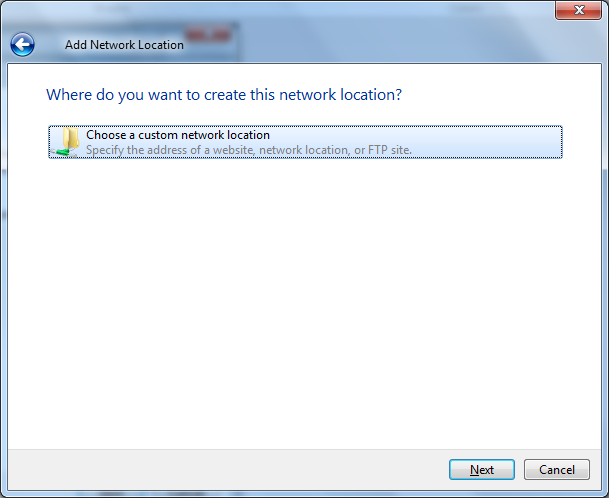
7. Enter the FTP address given by the app
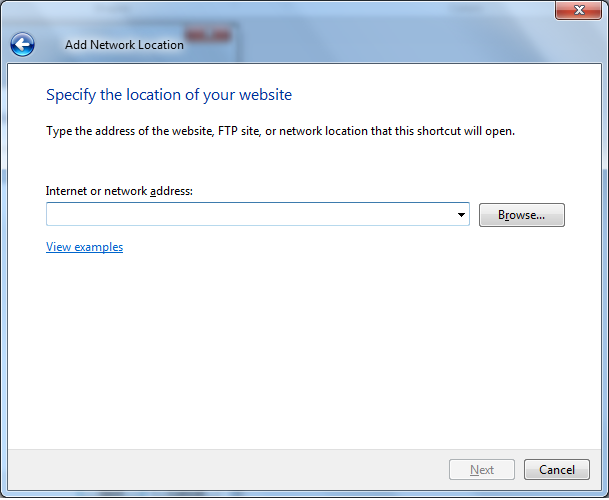
8. Click Next to continue
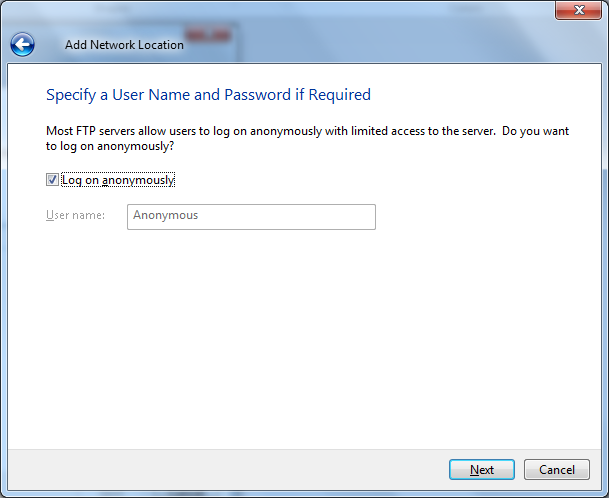
9. Give a name to the network location
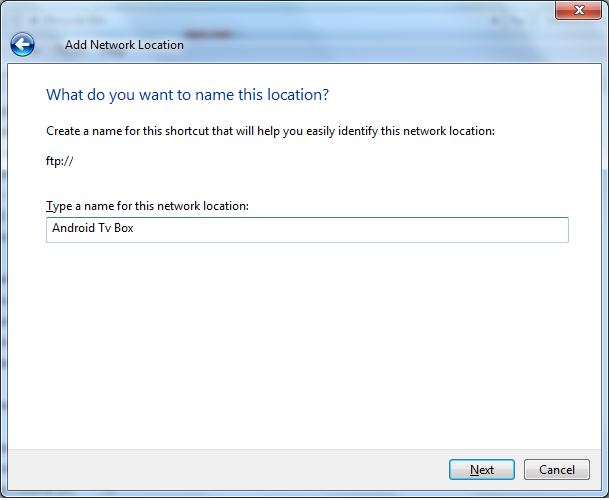
10. Click finish to complete the whole process. After that, you can explore the content of your android Tv box from your computer. You can also directly transfer file to your Android Tv Box from your computer.
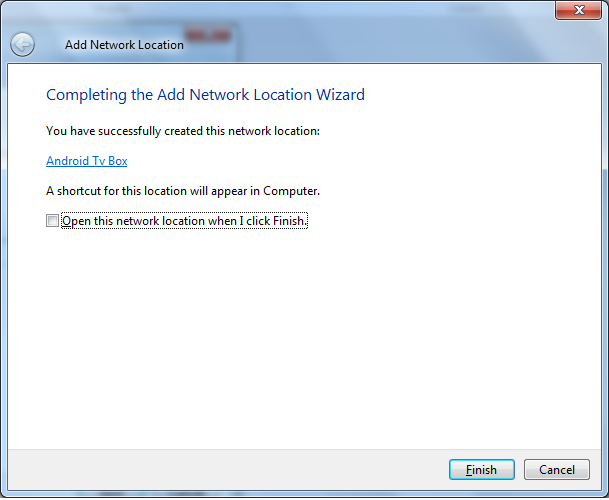
If you have any question or thing that you do not understand, you can contact via telegram or email. For faster response, please contact me via telegram or whatsapp. The QR code is the link to contact me via telegram. Telegram is messaging app for smartphone similar to whatapp.

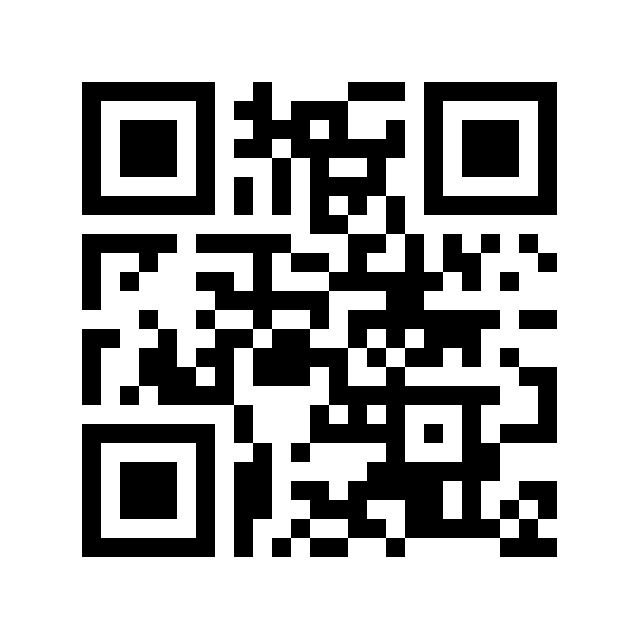

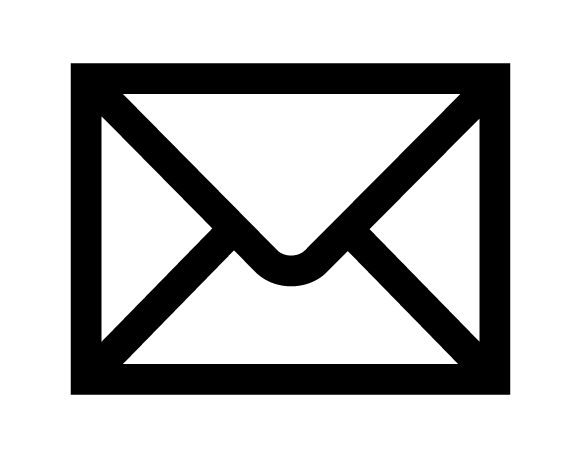


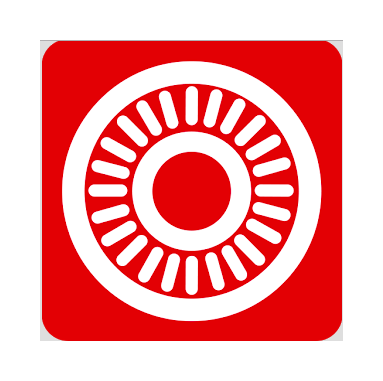
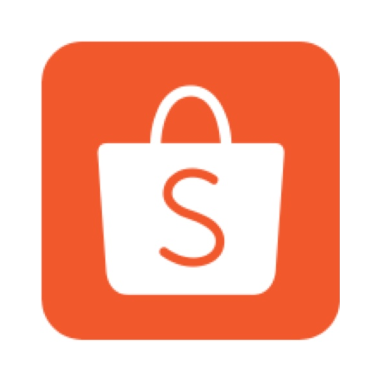


I put some different images HD Kodi Backgrounds on a USB and plugged into the Android Tv Box and it worked fine. But when i shut the box off and the next time i turned it on the background was gone . So i tried your way and it worked. Thank You
Hi, thanks for the tutorial though It didn’t completely work as planned for me :
– I set it up as you said
– I can’t access the file from the computer menu
– But I tried using a ftp client (Filezila) with the ftp address I got and this actually works
Any idea why I can access my box throughtFilezilla but not throuh the Windows menu ?
Thanks,
I think your network discovery on your computer is turned off. You need to turn it on. Please google how to turn on network discovery if you do not know how to do it.
Hi
I had the same issue, problem was I hadn’t specified the port … may be the same as the issue you had who knows.
So in the ftp address I had to put: ftp://192.168.x.y:
Hope that may help…
Didn’t take my address properly, I’ll try again … put ftp://192.168.x.y:port
Thankyou so much for this guide, it makes it all very simple & works great!
I just had to change the root directory in the es explorer options, & now I can access the external disk drive I have plugged in to the box which is what I wanted to do!
Thanks again 🙂
Hi, thanks alot for the tutorial it did work i transfer a 200 mb game data file onto the tv box through PC but i notice a very slow transfer speed. Any idea how to speed up transfer?
Either you have to use wired connection or you just have to use USB thumb drive to transfer the 200mb data